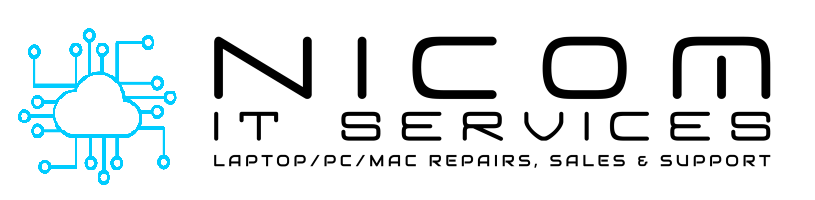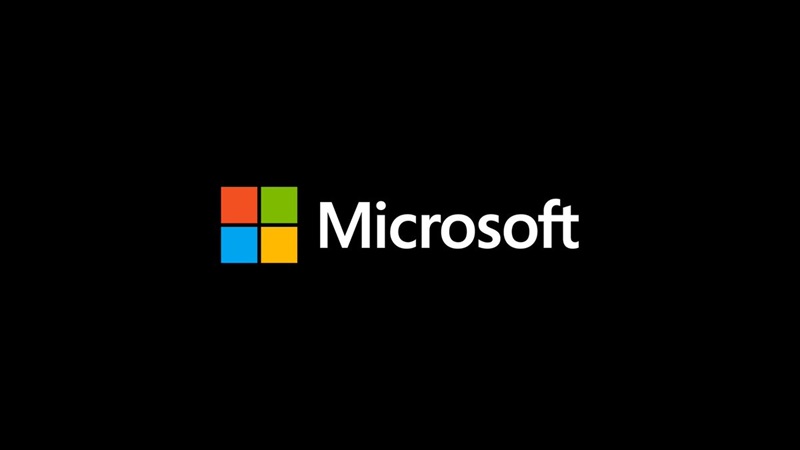The End of an Era: Windows 10’s Journey to End of Life
Introduction
As we approach October 14, 2025, the end of support for Windows 10 marks a significant milestone in the world of technology. After a decade of service, Microsoft will officially cease updates and support for this beloved operating system. In this blog, we’ll explore what this means for users, the options available, and how to prepare for this transition.

A Decade of Windows 10
Launched in July 2015, Windows 10 quickly became a staple for both personal and professional use. Its user-friendly interface, robust security features, and regular updates made it a favourite among millions of users worldwide. However, as technology evolves, so must our operating systems. Microsoft has decided to focus its efforts on newer technologies, leading to the end of support for Windows 10.
What Does End of Support Mean?
When Microsoft ends support for an operating system, it means that there will be no more updates, including security patches, bug fixes, or new features. This leaves systems vulnerable to security risks and compatibility issues with newer software and hardware. For Windows 10, this end-of-life date is set for October 14, 2025.
Options for Windows 10 Users
- Upgrade to Windows 11: The most straightforward option is to upgrade to Windows 11, provided your hardware meets the requirements. Windows 11 offers enhanced security features, a modern interface, and improved performance.
- Continue Using Windows 10: While not recommended, some users may choose to continue using Windows 10. However, this comes with significant risks, including exposure to security vulnerabilities.
- Purchase a New PC: For those with older hardware that doesn’t support Windows 11, buying a new PC might be the best option. Newer PCs come with the latest hardware and software capabilities, ensuring a smoother and more secure experience.
- Explore Alternative Operating Systems: If you’re open to change, consider exploring other operating systems like Linux or macOS. Each has its own set of features and benefits that might suit your needs.
Preparing for the Transition
- Backup Your Data: Before making any changes, ensure all your important data is backed up. Use external drives or cloud storage solutions to safeguard your files.
- Check Compatibility: If you’re planning to upgrade to Windows 11, check if your current hardware meets the system requirements. Microsoft provides a PC Health Check tool to help with this.
- Plan Your Upgrade: Decide whether you’ll upgrade your current system, buy a new PC, or switch to a different operating system. Plan the transition to minimize downtime and disruption.
- Stay Informed: Keep an eye on updates from Microsoft and other tech news sources to stay informed about any changes or new developments related to Windows 10’s end of life.
Conclusion
Don’t wait until the last minute! Start planning your Windows 10 migration today to protect your business and minimize disruptions.
The end of support for Windows 10 is a reminder of the ever-evolving nature of technology. While it may seem daunting, this transition also presents an opportunity to embrace newer, more secure, and efficient systems. By planning ahead and exploring your options, you can ensure a smooth transition and continue to enjoy a seamless computing experience.
Feel free to reach out if you have any questions or need further assistance with your transition from Windows 10!